Docker chevereto 准备的环境
mysql 数据库 (我目前是使用的是MariaDB 10,安装数据库不多做叙述,可以看我之前的教程)
我用的是 Navicat ,新建数据库 填写 chevereto 如图:
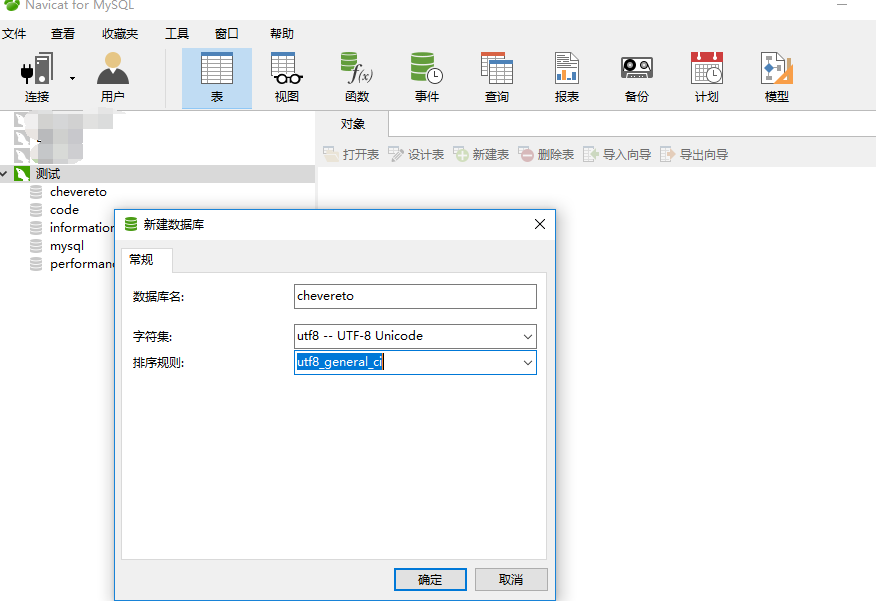
Docker chevereto的下载
在群晖docker里面的注册表里面搜索 Chevereto ,我用的nmtan/chevereto下载,如果有让你选择标签的话默认就好,等待容器镜像下载完成。如图:
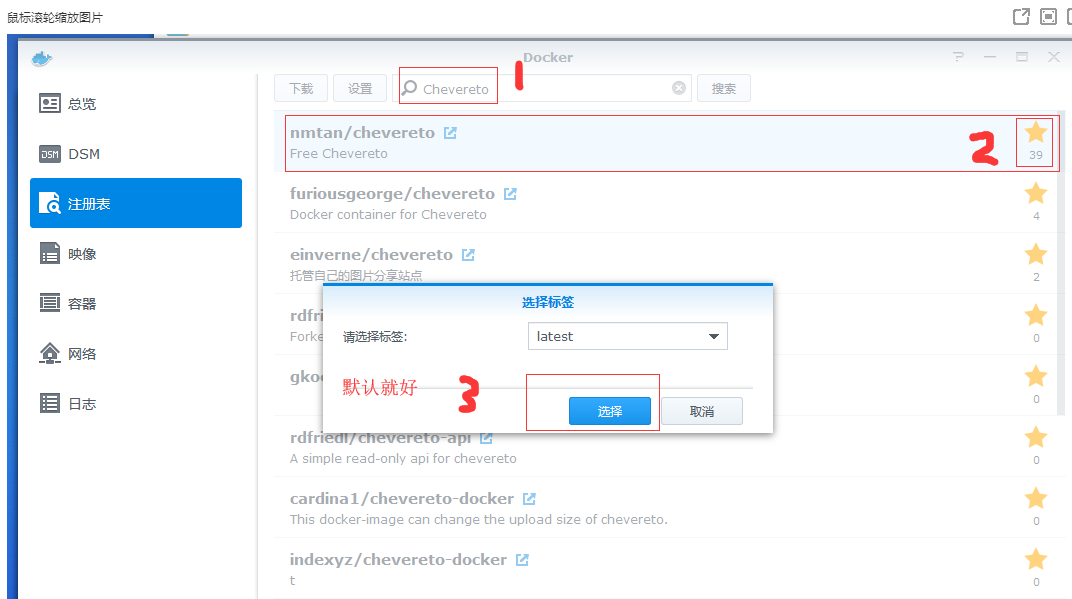
Docker chevereto的存储卷
在群晖的docker目录里面建立子目录Chevereto,后面安装容器会挂载此目录作为图床的文件存储目录,注意文件名的大小写
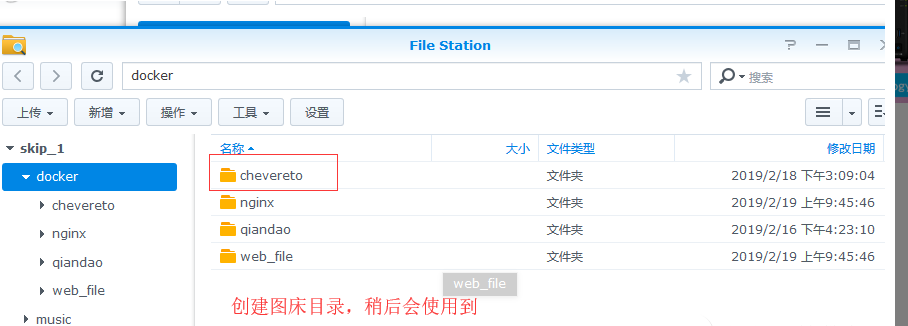
Docker chevereto的配置
容器镜像下载完成后,点击下载的镜像文件名的小箭头,查看该容器该如何进行配置,docker其实大部分都有配置介绍,多看看自己也会配置
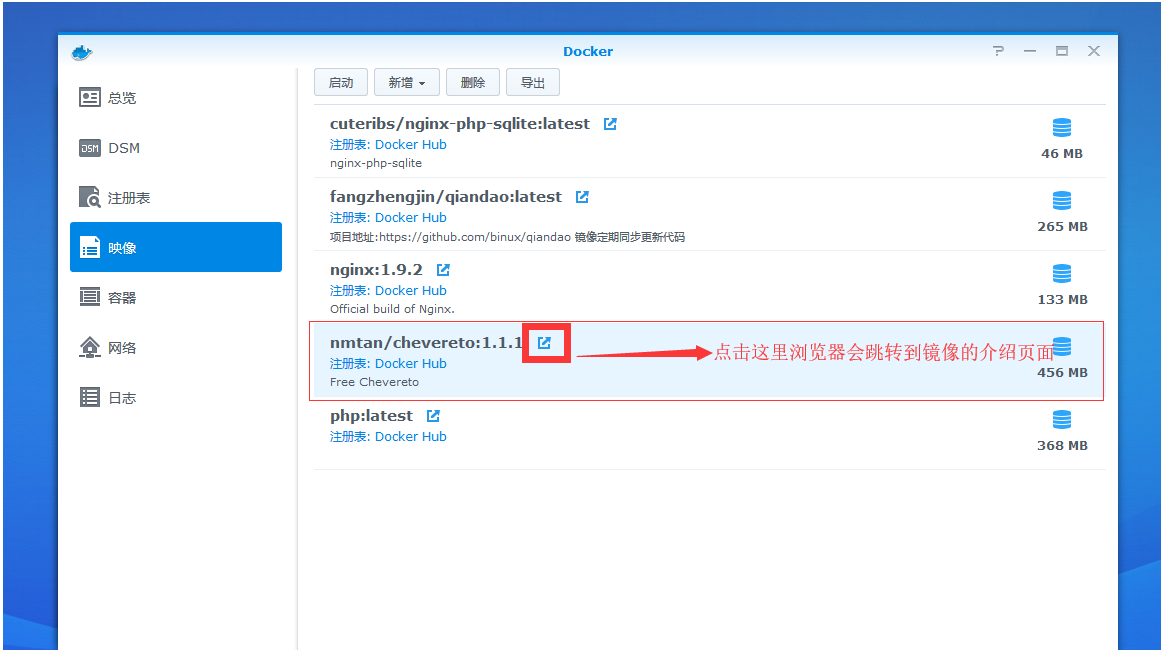
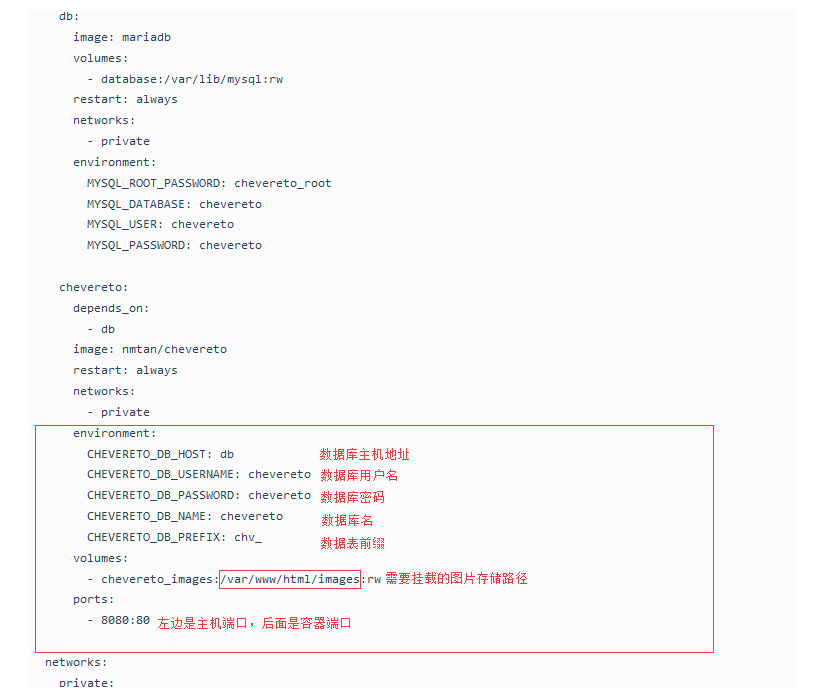
双击该镜像进行安装,容器名称随意填写,内存限制根据实际需要填写,点击高级设置,启用自动重新启动打钩,卷设置里面点击添加文件夹,选择你刚刚在docker目录下创建的 chevereto目录,后面装载路径填写【/var/www/html/images】,不能有空格,请注意,然后在到端口设置,本地端口设置为10000,容器端口不需要修改,后面进行docker的环境配置,
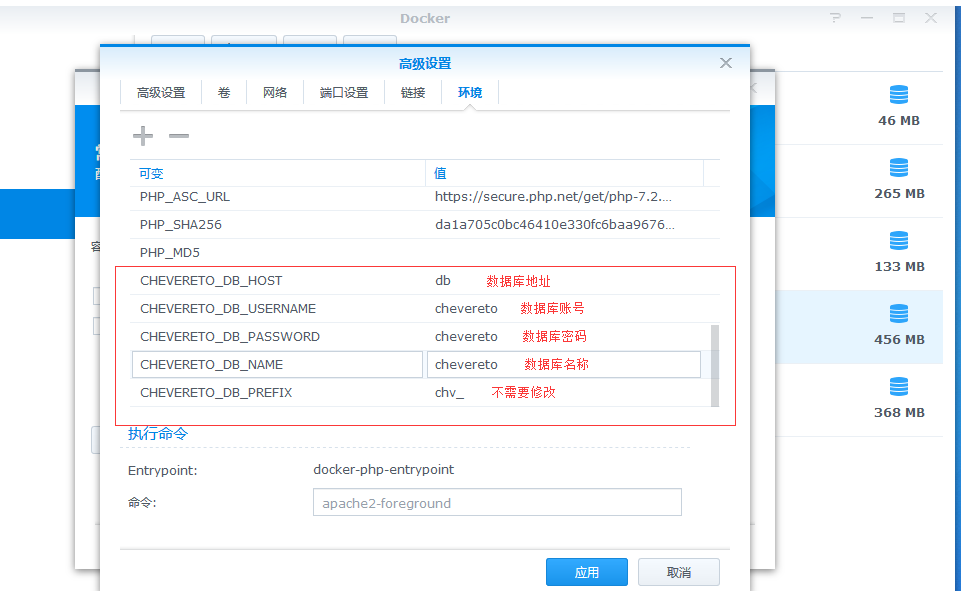
点击启用后,可以使用http:群晖地址:10000 进行访问,设置 相关的信息
有时候会提示群晖 没有 对 images 文件夹的写入权限 ,后面对/volume1/docker/chevereto 赋予权限即可!
也可以从ssh 里面直接赋予所有权限
chmod +r 777 chevereto
Docker chevereto修改上传大小
http://域名:10000/dashboard/settings/image-upload
获取root权限
admin@XiaoMageNAS:~$ sudo -i
root@XiaoMageNAS:~#
查看运行的docker容器
root@XiaoMageNAS:~# docker ps -a
CONTAINER ID IMAGE COMMAND CREATED STATUS PORTS NAMES
327c9776e0d3 nmtan/chevereto:latest "docker-php-entrypoi…" 17 hours ago Up 5 hours 0.0.0.0:10000->80/tcp Chevereto
7a30c3437280 oldiy/music-player-docker:latest "docker-php-entrypoi…" 13 days ago Up 13 days 0.0.0.0:32769->264/tcp, 0.0.0.0:32768->9000/tcp oldiy-music-player-docker1
1c8b79caaee6 luodaoyi/kms-server:1112 "/bin/sh -c 'vlmcsdm…" 8 weeks ago Exited (255) 7 weeks ago luodaoyi-kms-server1
root@XiaoMageNAS:~#
复制到群晖本地目录
root@XiaoMageNAS:~# docker cp 327c9776e0d3:/var/www/html/.htaccess /volume1/docker/
root@XiaoMageNAS:~#
修改配置文件
vi /volume1/docker/.htaccess
# Disable server signature
ServerSignature Off
# Disable directory listing (-indexes), Multiviews (-MultiViews) and enable Follow system links (+FollowSymLinks)
Options -Indexes
Options -MultiViews
<IfModule mod_rewrite.c>
RewriteEngine On
# If you have problems with the rewrite rules remove the "#" from the following RewriteBase line
# You will also have to change the path to reflect the path to your Chevereto installation
# If you are using alias is most likely that you will need this.
#RewriteBase /
# 404 images
# If you want to have your own fancy "image not found" image remove the "#" from RewriteCond and RewriteRule lines
# Make sure to apply the correct paths to reflect your current installation
RewriteCond %{REQUEST_FILENAME} !-f
RewriteRule images/.+\.(gif|jpe?g|png|bmp) - [NC,L,R=404]
#RewriteRule images/.+\.(gif|jpe?g|png|bmp) content/images/system/default/404.gif [NC,L]
RewriteCond %{REQUEST_FILENAME} !-f
RewriteCond %{REQUEST_FILENAME} !-d
RewriteCond %{REQUEST_URI} !\.(css|js|html|htm|rtf|rtx|svg|svgz|txt|xsd|xsl|xml|asf|asx|wax|wmv|wmx|avi|bmp|class|divx|doc|docx|exe|gif|gz|gzip|ico|jpe?g|jpe|mdb|mid|midi|mov|qt|mp3|m4a|mp4|m4v|mpeg|mpg|mpe|mpp|odb|odc|odf|odg|odp|ods|odt|ogg|pdf|png|pot|pps|ppt|pptx|ra|ram|swf|tar|tif|tiff|wav|wma|wri|xla|xls|xlsx|xlt|xlw|zip)$ [NC]
RewriteRule . index.php [L]
#修改上传文件大小增加以下 配置 最大支持 32M 根据自己情况配置
php_value post_max_size 64M
php_value upload_max_filesize 32M
</IfModule>
复制到容器目录里面
docker cp /volume1/docker/.htaccess 327c9776e0d3:/var/www/html/
然后进入到docker容器管理里面重新启动即可解除2m上传限制
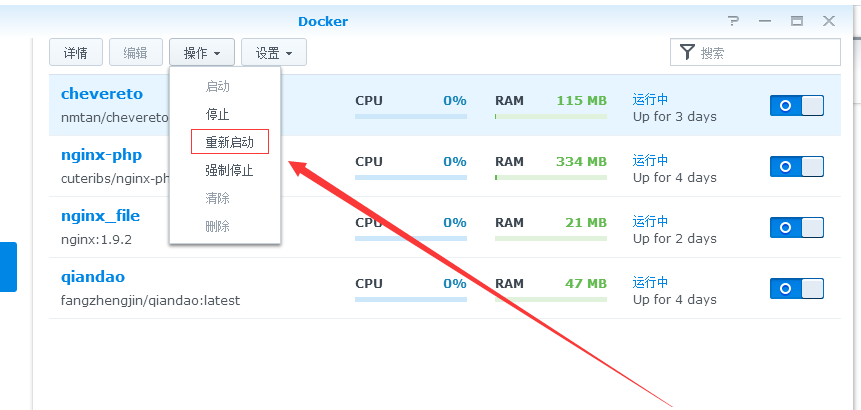
本文由 小马哥 创作,采用 知识共享署名4.0 国际许可协议进行许可
本站文章除注明转载/出处外,均为本站原创或翻译,转载前请务必署名
最后编辑时间为:
2020/06/14 07:42

